If I had to choose the one question I get asked the most, in regards to my blog/Etsy shop, it’s this: “how do you create that gold foil effect in your prints/graphics?”
Honestly, it’s easy, so today, I’m sharing with you how to create a faux gold foil effect in Photoshop!
I’m actually going to use Photoshop Elements for this, but the technique should apply no matter what version of Photoshop or Elements you have.
To do this, you’ll need gold foil digital paper, Photoshop, and some text that you would like to add the foil effect to. Let’s get started!
In Photoshop, open your gold foil digital paper, and create the text you’d like to foil. Here’s a screenshot of Elements program…
Drag your gold digital paper onto the words you would like to foil…
Make sure your gold foil is covering your words completely.
Now, you’ll want to pay attention to the order of your layers. Take a look below at the two layers. Notice how the text layer is above the gold foil layer (which is why you can see the words). Now, switch them. Drag the gold layer so that it’s above the text layer…
Like so…
Notice that the gold layer is above the text layer (which is why you can no longer see the text, just the foil).
Now, it’s just a matter of combining them.
It’s easier to tell you than to show you this step. What you’ll want to do is hold down the ALT key with your left hand, and take your mouse and place it in between the gold layer and the text layer.
Once you do that, just click the mouse, and let the magic happen…
And you’re done! I can’t promise this’ll work for every version of Photoshop out there, but hopefully it’ll work for you and you’ll be able to add a bit of glam to your own graphics and prints.
Thanks for reading my tutorial on creating a gold foil effect in Photoshop! Have a lovely day!
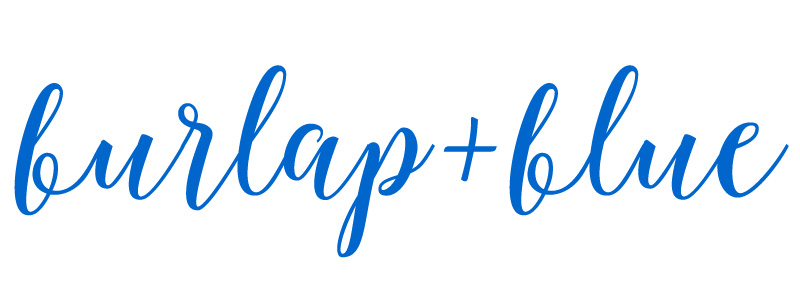

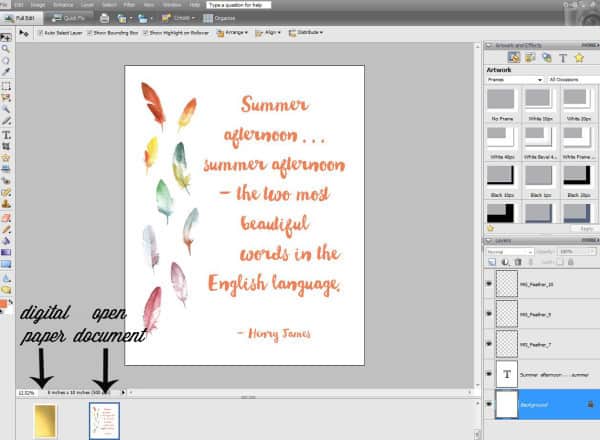
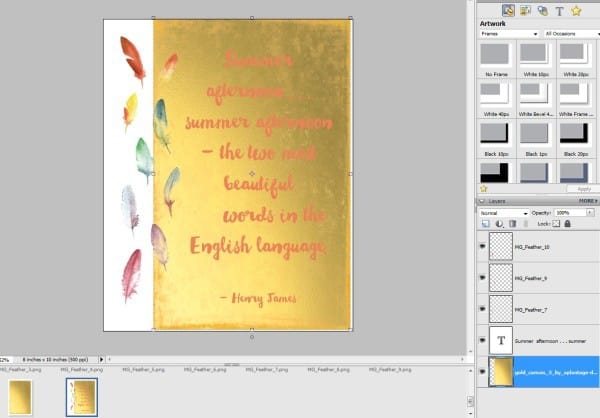
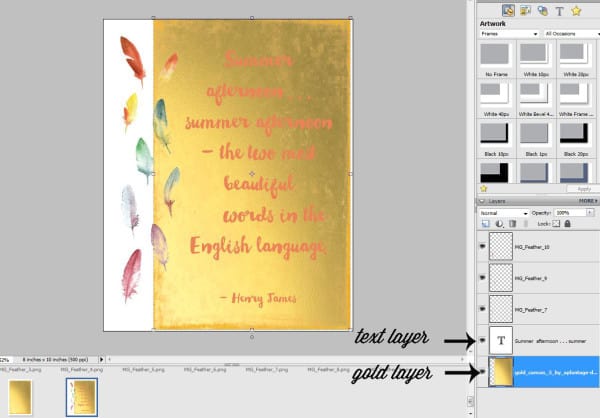
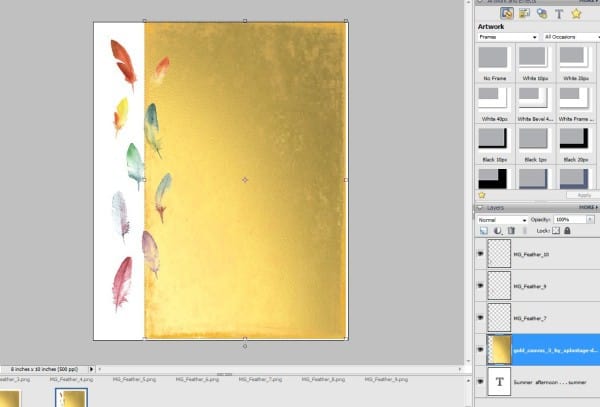
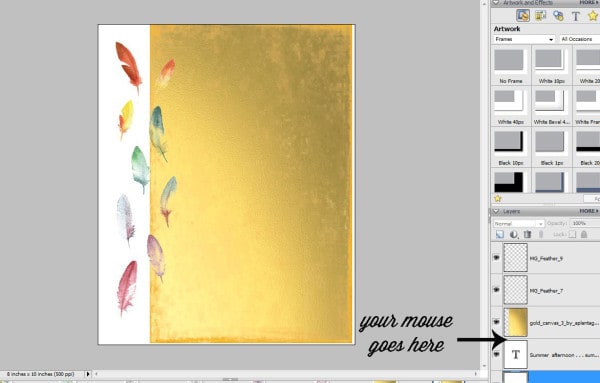
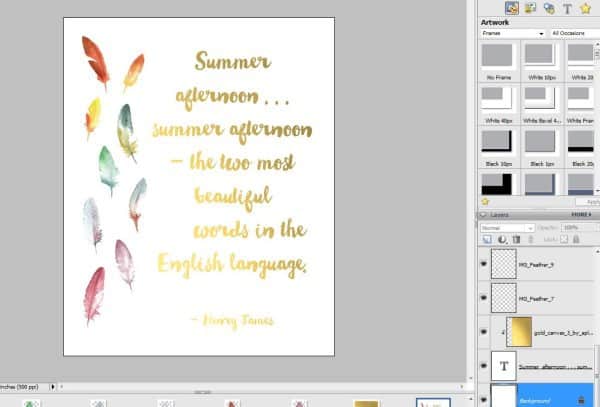
Jessica
Wednesday 10th of June 2015
Thank you for posting this tutorial!
Debbie
Tuesday 2nd of June 2015
I just discovered your blog today and I want to tell you thank you for the printables. I printed some for home. It was as if you read my mind. I wanted to ask you how do you do that? Thanks for sharing. Now I ask how do you create the writing in Photoshop? Thanks!